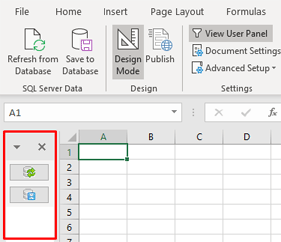We are proud to announce the release 4.4 of SQL Spreads – the solution for easily letting your non-technical people manage and update data in SQL Server using Excel.
In this article, we will shortly describe what’s new in this release. A complete list of the changes in SQL Spreads release 4.4 can be found here.
Click here to download the free 14-day trial of the new SQL Spreads 4.4.
New formatting possibilities
We have rebuilt the way cell formatting is handled in the Excel tables connected to SQL Server. The new SQL Spreads release makes it easy to apply different kinds of formatting to your SQL Server columns in Excel and SQL Spreads will keep all formatting when doing changes in the SQL Spreads Designer.
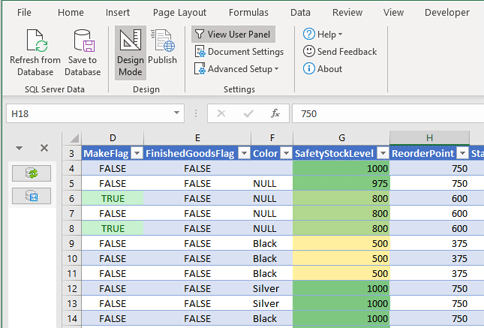
You can show and hide a column, make them read-only and even reorder your SQL Server table columns and keep styling, number formatting, and conditional formatting.
SQL Spreads now also supports using Excel table slicers when working with the SQL Server data in Excel.
Improved change tracking
The change tracking in the new release will now beside tracking when a row was modified, also track the date and time when the row was created together with the name of the user who created the row.
![]()
Easy view of SQL Server table details from within Excel
We have updated the Designer panel where you set up how your SQL Server columns are shown and updated from Excel.
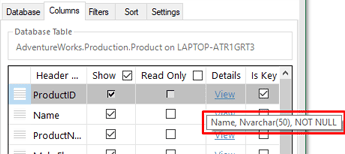
You can now easily see details about the SQL Server table column from within Excel. Just hover over the table column and you will see information about the data type, length, and key column details etc.
Better use of the Spreadsheet area
We have improved the way SQL Spreads utilize the spreadsheet area when updating SQL Server tables from Excel. The user panel can now be completely hidden, and SQL Spreads will remember if the user panel is shown or hidden per document.
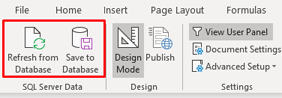
To easily Refresh and Save the data from Excel to SQL Server when you have the left-side user panel closed, we have added Refresh and Save buttons to the SQL Spreads tab in Excel.
We have also rebuilt how the left-side user panel works. The new panel will now automatically adjust its content when it is made narrower and it will also remember per document the last used width of the panel and if it was shown or hidden.