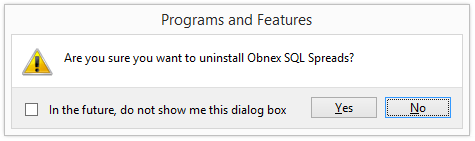Installing SQL Spreads
After downloading the installation file, run the SQLSpreadsSetup.exe file:
In Chrome, click the installation file in the bottom left corner:
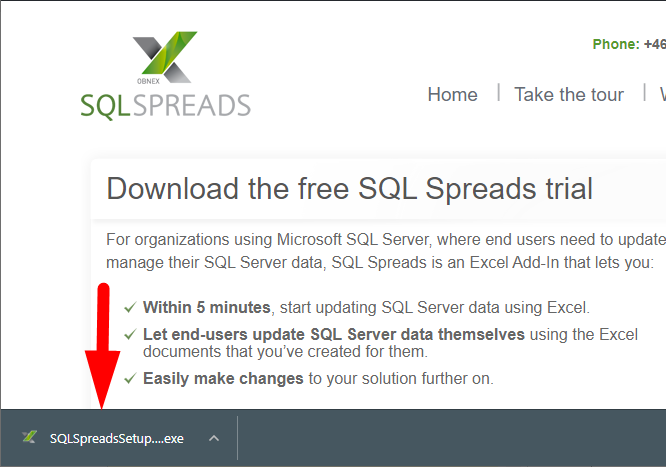
SQL Spreads will start checking that the required prerequisites are installed.
When the Welcome screen is shown, click Next
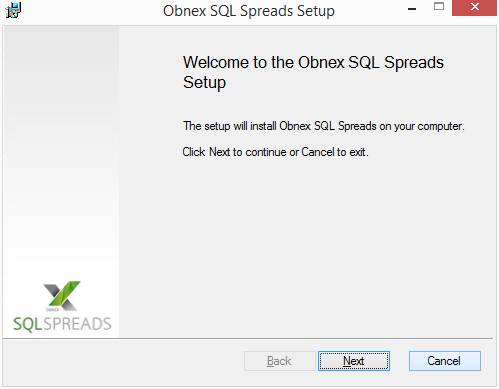
Read the license agreement and enable the checkbox to accept the terms of the agreement. Then click the Next button.
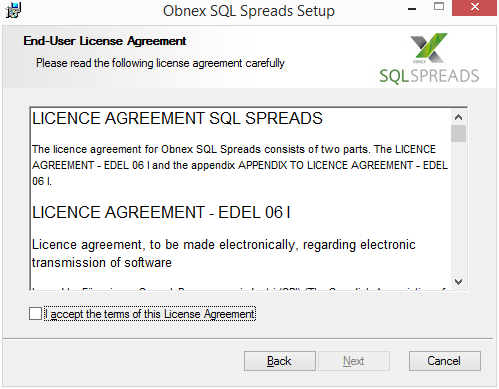
When the installation is ready to begin, click the Install button.
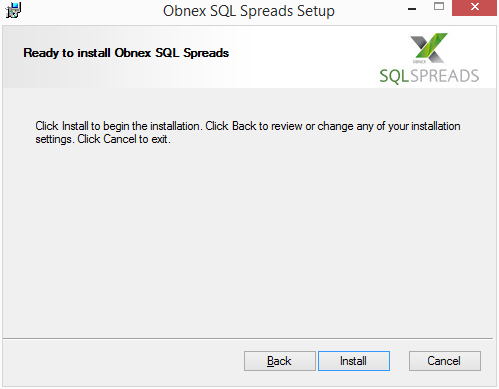
SQL Spreads will start installing. Once the installation is complete, click the Finish button to close the SQL Spreads Setup dialog.
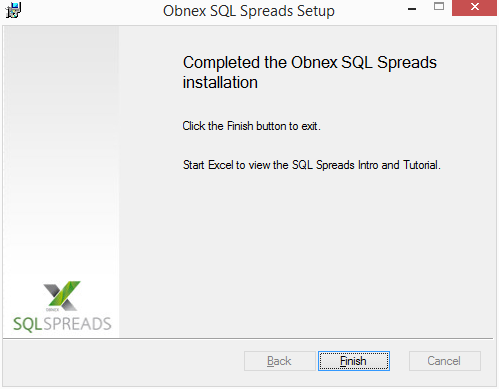
When the installation is finished, restart Microsoft Excel.
When Excel is started you will be guided through a short introduction that will help you to create your first SQL Spreads document.
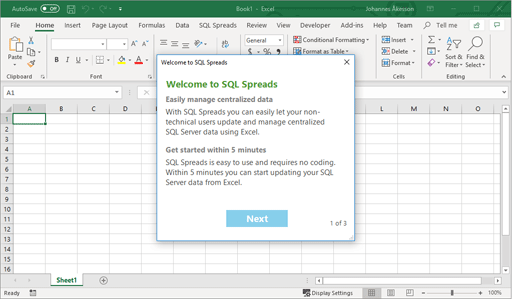
Prerequisites
To install SQL Spreads, you will need the following:
- A Windows 10 PC, either 32- or 64-bit. (SQL Spreads can be used also on older Windows versions.)
- Office 365 with desktop applications, or Microsoft Excel 2010, 2013, 2016 or 2019. Both 32- and 64-bit edition are supported.
- Microsoft SQL Server, any version from SQL Server 2025 back to SQL Server 2008, and Express Edition or higher, or Azure SQL.
Doing a fresh reinstall
If you would like to do a complete re-install of SQL Spreads, follow the steps below:
- First uninstall SQL Spreads following these instructions.
- Then locate and delete the folder C:\Users[USER NAME]\AppData\Local\Obnex Technologies AB\SQL Spreads Desktop.
- Lastly, reinstall SQL Spreads following the instructions here.
Uninstalling SQL Spreads
Follow these instructions to uninstall SQL Spreads.
- Open Windows Start menu and select Control Panel on the left side.
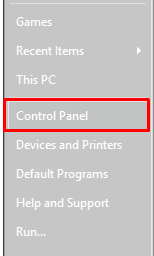
-
Locate and click the Uninstall Programs link in the Programs section.
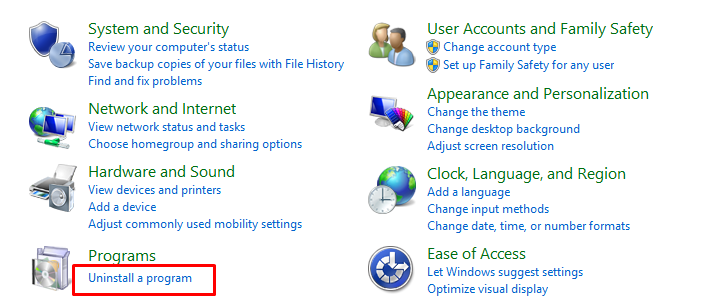
-
Scroll down and select the Obnex SQL Spreads program in the list. Click the Uninstall button in the header.
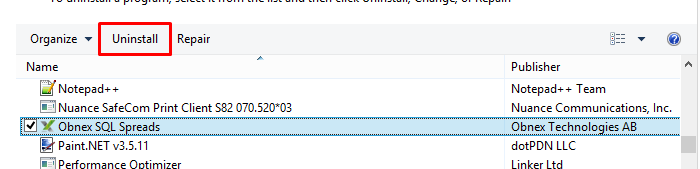
-
Click Yes to confirm and SQL Spreads will be uninstalled.