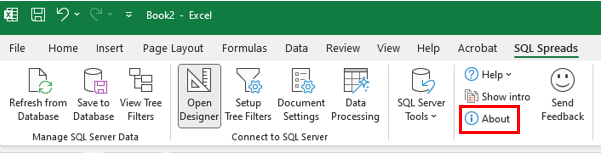When you purchase a SQL Spreads license, you will get your License Key in an email immediately after the payment has been made.
Enter your license into SQL Spreads
Follow these steps to enter your license key into SQL Spreads:
-
In the SQL Spreads tab in Excel, click the About button:
-
Click the Enter License Key button:
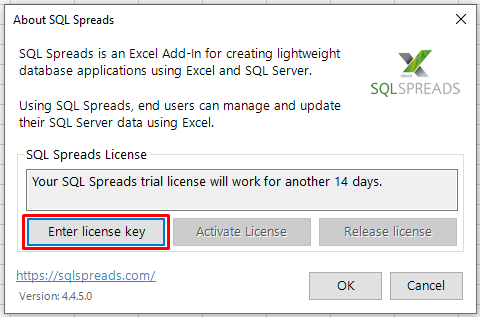
-
From the email you received after purchase, copy the license key:
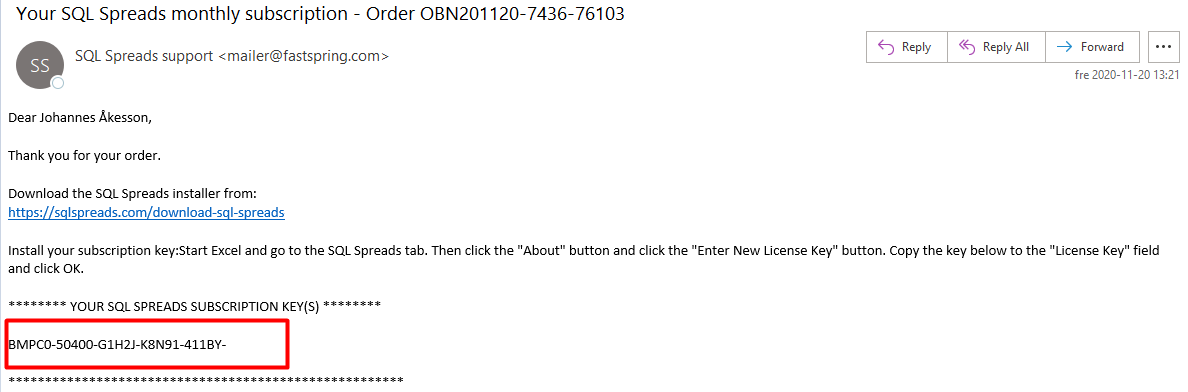
-
Enter the License Key into the dialog and click OK:
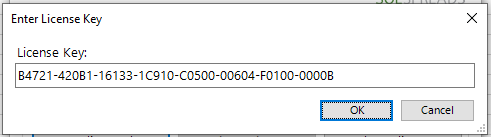
-
Your license will be automatically activated, and you will see the status in the SQL Spreads license field:
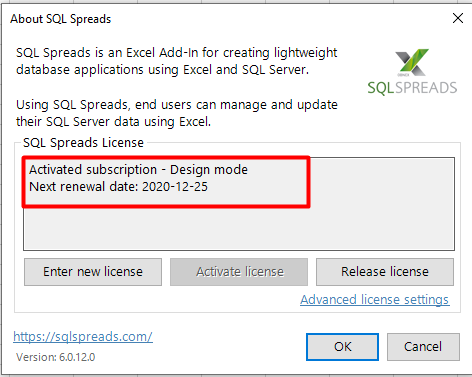
You need to be online to be able to activate your license successfully.
If you need any help with entering or activating your license, please contact support@sqlspreads.com.
Offline license activation
The standard SQL Spreads license will automatically activate the license when the license is entered.
If you do not have an internet connection on the machine running SQL Spreads, you can request an offline activation license key. Please contact support@sqlspreads.com to get an offline activation license key.
Follow these steps to activate an offline activation license:
-
First, go to the About dialog in the SQL Spreads tab in Excel:
-
Click the Enter License Key button and enter your offline activation license key:
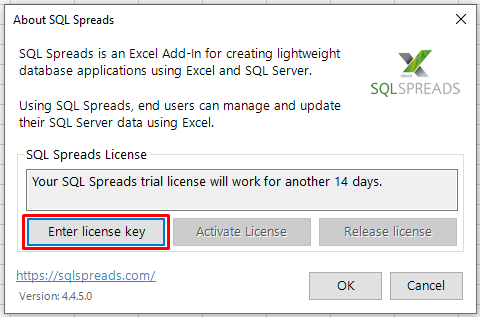
-
Click the Activate License button:
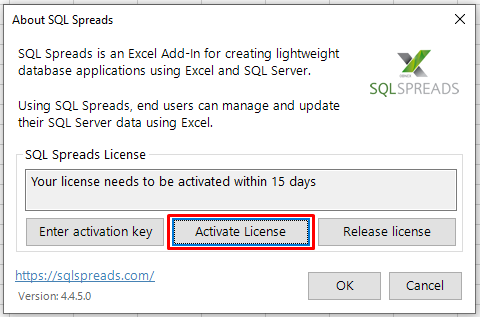
-
A machine key will be generated. Click the Send Email button to send your machine key to license@sqlspreads.com.
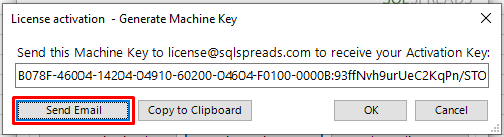
-
Within a day or two, you will receive your machine specific Activation Key. Then open the About dialog and click the Enter activation Key button:
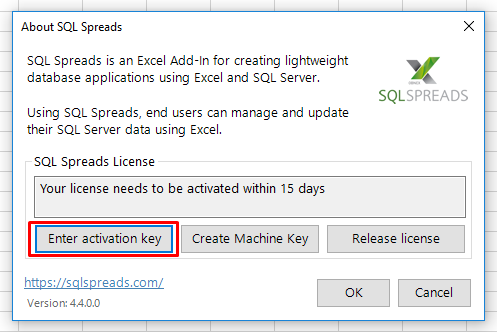
-
Enter your Activation Key in the dialog and click OK.
When the Activation Key is entered, the license status will be updated to confirm your license activation:
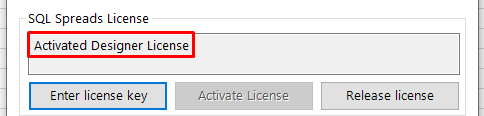
When you are entering an offline activation license key into SQL Spreads, you will have a 15 day time period to activate the license, starting at the day when you enter the license key on the machine. You can still activate the license after those 15 days, but you cannot use SQL Spreads after those 15 days without activating the license.