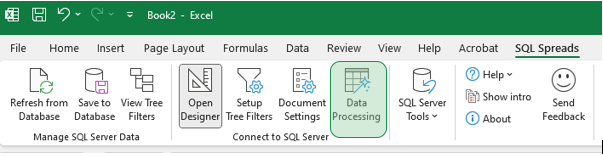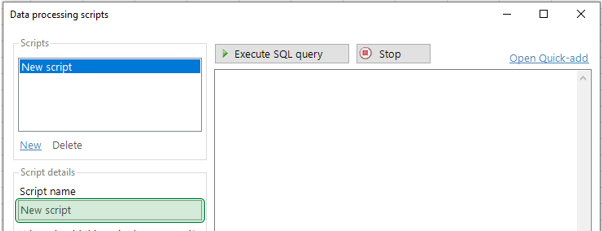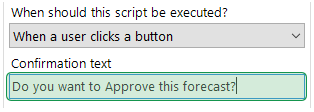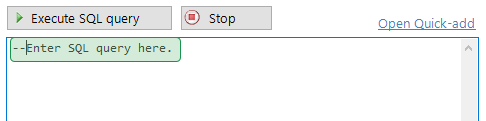This script allows you to create a button in the SQL Spreads Excel interface that an end user can click on to trigger a customized SQL query.
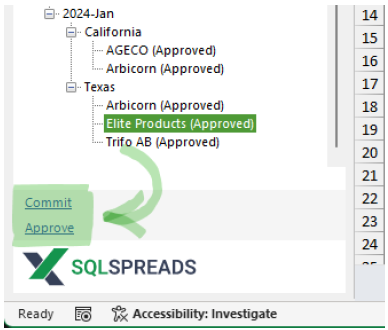
How to add a user-executed script
-
Click the Data Processing button in the SQL Spreads tab.
-
Enter a name for your new script. The button text will match the name of the
script.
-
In the execution timing options, select "When a user clicks a button."
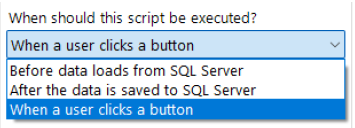
-
To add a confirmation dialog before the script is executed, enter the desired
text in the "Confirmation text" field.
-
Enter your SQL query.
-
Click OK.