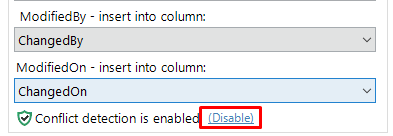Intro to Change Tracking
Change tracking is available in SQL Spreads Pro and above
You can track changes by inserting the username and the date/time when a row was created or changed into columns in the SQL Server table.
![]()
If you need a complete audit of changes in a SQL Server table, we recommend exploring the System-Versioned (Temporal) Tables feature in SQL Server.
Video - Change Tracking, Auditing and Conflict detection
Setup Change tracking
Open the SQL Spreads Designer and click on the Settings tab.
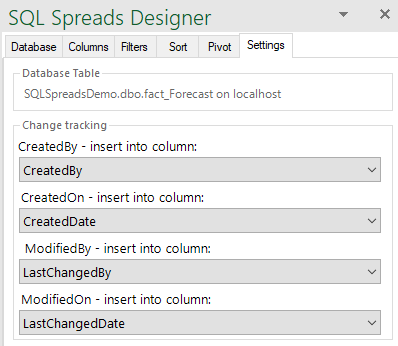
Use the four drop down lists in the change tracking group to select in which columns to insert the username and date/time when rows are created or modified.
Your columns in your table will need to have specific data types to allow the change tracking to work correctly.
- CreatedOn/ModifiedOn columns require either DATETIME, DATETIME2, DATETIMEOFFSET or SMALLDATETIME data types.
- CreatedBy/ModifiedBy columns require either TEXT, VARCHAR, NVARCHAR or CHAR data types.
Conflict Detection
Conflict Detection is available in SQL Spreads Premium and above
To avoid data conflicts, SQL Spreads has a conflict detection feature that will warn you if a row was changed by another user.
If the timestamp when the row was last updated is newer in the database than in the Excel document, a conflict warning is shown with the possibility to select which rows to overwrite.
To enable conflict detection, select a column to use for both the ModifiedBy and ModifiedOn change tracking columns in the Settings tab in the SQL Spreads Designer.
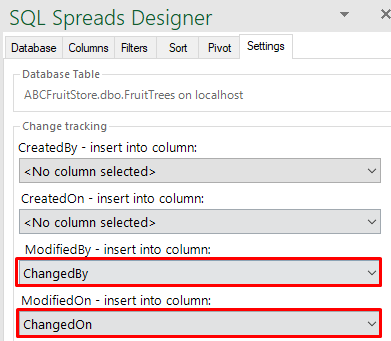
When Conflict detection is enabled, the small shield will be shown in green:
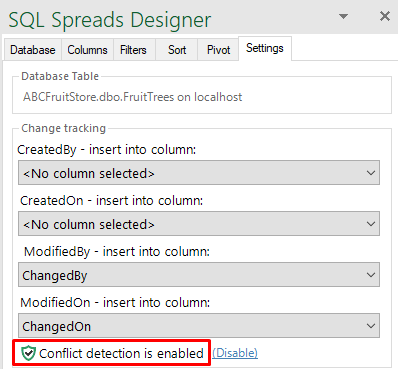
Disabling conflict detection
When Conflict Detection is enabled, inserting and and updating rows will be a bit slower.
If you are bulk inserting or bulk updating a few thousand rows or more at the same time you can disable Conflict Detection to speed up the saving of the data to SQL Server.
The change in update speed for a few thousand rows is typically from ten seconds down to a few seconds.
You can disable the Conflict detection by clicking the Disable link button: