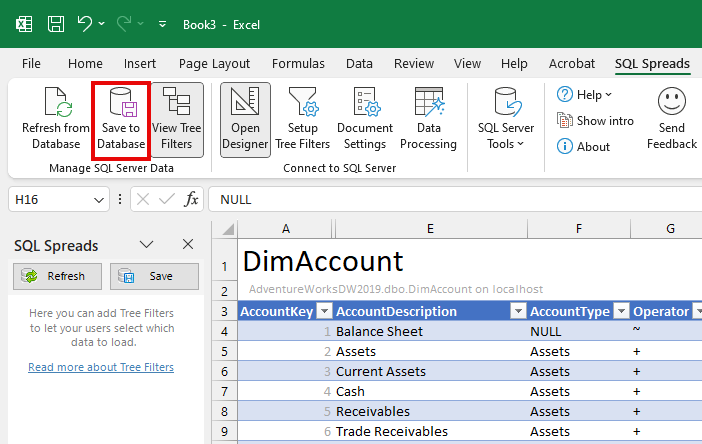When SQL Spreads is connected to SQL Server, you will see your databases and tables in the Database Tab in the SQL Spreads Designer.
Select your table
Select your table in the list in the SQL Spreads Designer:
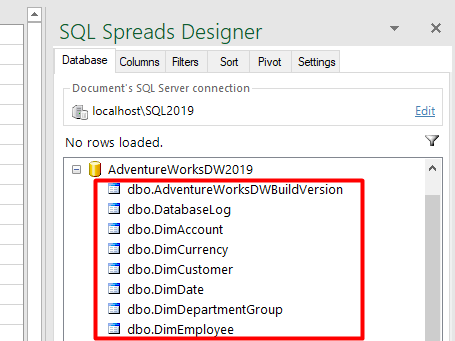
Edit the data
The table will be loaded into Excel and you can start making changes to the data in the table:
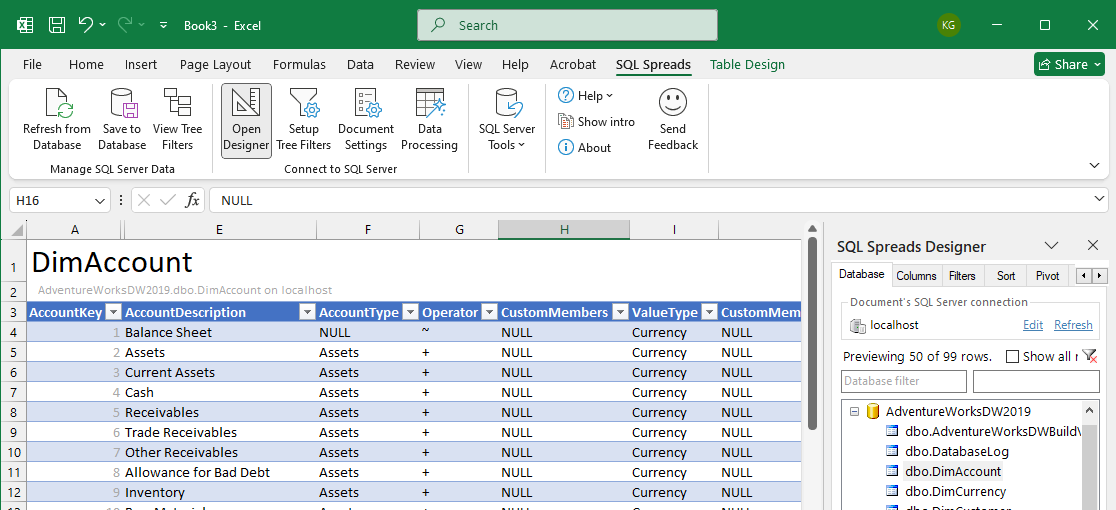
Save the changes to SQL Server
To save your changes, click Save to Database (or Save in the SQL Spreads left-side panel)