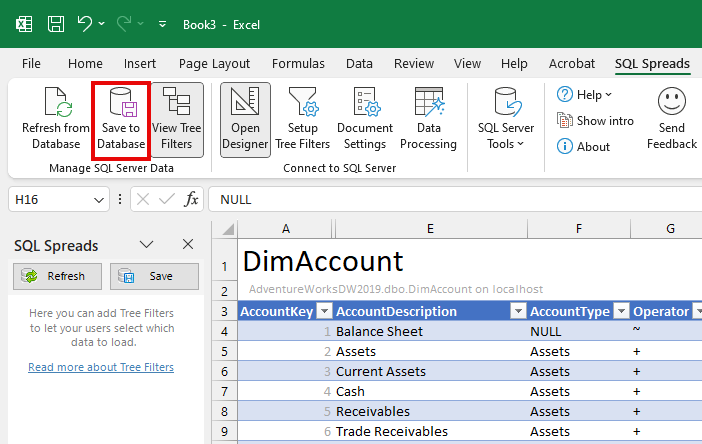Save the changes in Excel to SQL Server
To save your changes in Excel to SQL Server, click the Save to Database button in the SQL Spreads ribbon (or the Save button in the SQL Spreads left-side user panel)
Refresh Excel to get the latest data from SQL Server
To refresh the data in Excel click the Refresh from Database button in the SQL Spreads ribbon (or the Refresh button in the SQL Spreads left-side user panel)
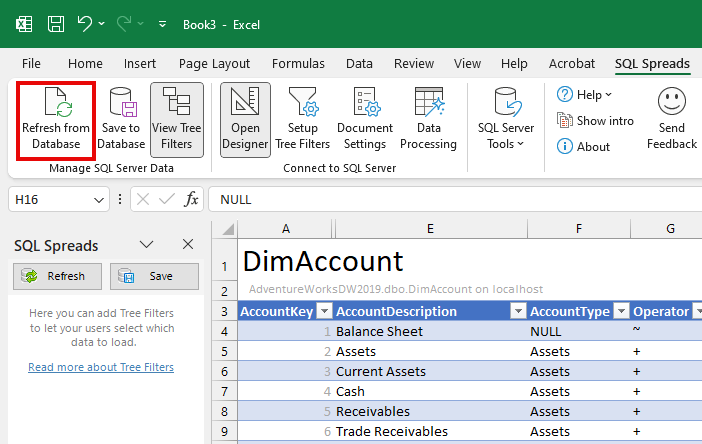
Note:
Every time you open a SQL Spreads document, the data in the document is automatically refreshed from the database.