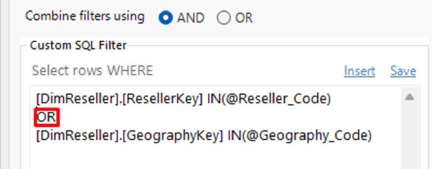Intro to Multi-Select Tree Filters
Tree Filters are available in SQL Spreads Pro and above
Multi-Select Tree-Filters allow you to select multiple items in a Tree filter using checkboxes:
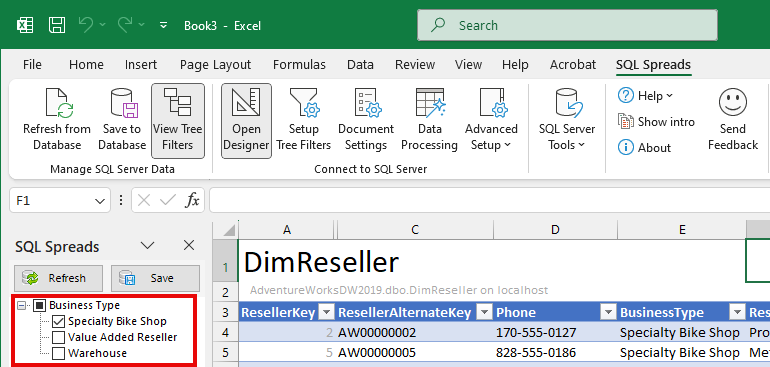
Create a Multi-Select Tree filter
To create a Multi-Select Tree-Filter, open Design mode and click Setup Tree Filters.
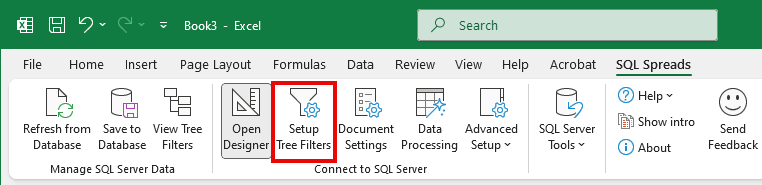
You will find the checkbox to enable Multi-Select filters at the bottom of the Setup Tree Filters dialog:
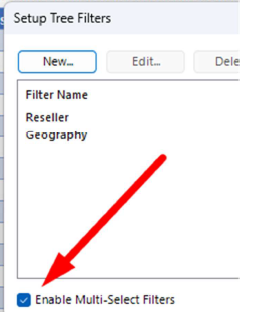
When checked, you will get checkboxes for all items in the Tree Filter.
Update the Designer filter to load all rows for all selected items
To load only the rows for the selected filter items, you will have to update your Designer Filter.
When using Multi-select Tree filters, the filter parameters will contain a comma separated list of the selected values asin this example:
- @[FilterName]_Code contains ‘23’,’26’,’29’
- @[FilterName]_Text contains ‘Item 1,’Item 2’,Item 3’
To load the rows forthe selected items we will use the IN operation in the SQL filter in the SQL Spreads Designer:
[TableColumn] IN(@FilterName_Code)
You can now either select a single checkbox at the bottom level, or select/deselect the parent checkbox to select/deselect all items below:
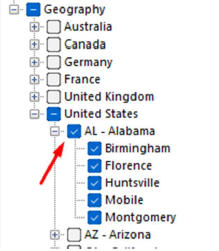
Combine several filters
To combine several filters, you can now decide if the user needs to select one item
in each filter, or if each separate filter should load the rows by either use an AND, or
an OR in the filter condition: