To simplify license management and deployment of SQL Spreads in a Windows environment we offer the License Manager Add-On.
The License Manager includes a common license key for all users and the License Manager web application for an overview of licenses and easy transfer of licenses between users.
The common license key can be automatically distributed together with the application. A license will then be seamlessly assigned to a new user with no user interaction. Licenses can later easily be released or transferred using the License Manager web app.
Starting July 1st, 2025, the License Manager will be included at no additional cost with all new SQL Spreads subscription purchases.
Previously, the License Manager was available as a separate paid add-on. From July 1st, 2025, it will be bundled with all new subscriptions.
If you are an existing customer from before the 1st July 2025 and would like to purchase the License Manager Add-On, please contact us at sales@sqlspreads.com.
The License Manager web app
The SQL Spreads License Manager web app allows you to see your licensed users and release users to transfer a license to a new user.
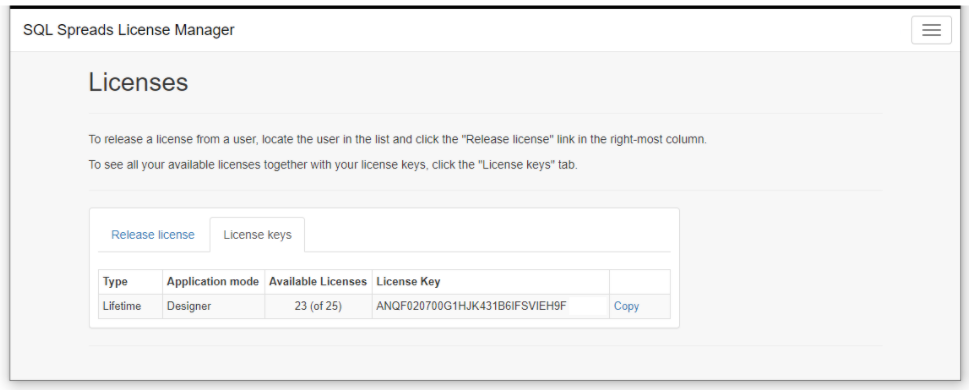
You can login to the SQL Spreads License Manager web app from here.
Invite more admin users to the License Manager
You can give as many users as you like access to the License Manager web app by going to the top-right menu and select the Manager Users option:
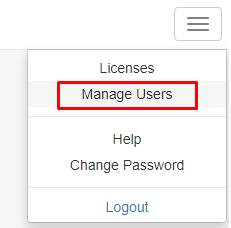
Then click the Add user link at the top to invite another user:
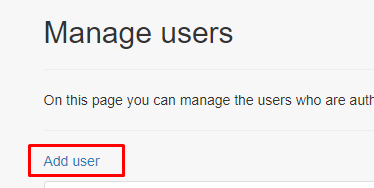
See your activated users
When you log in to the License Manager you will see a list of your activated users:
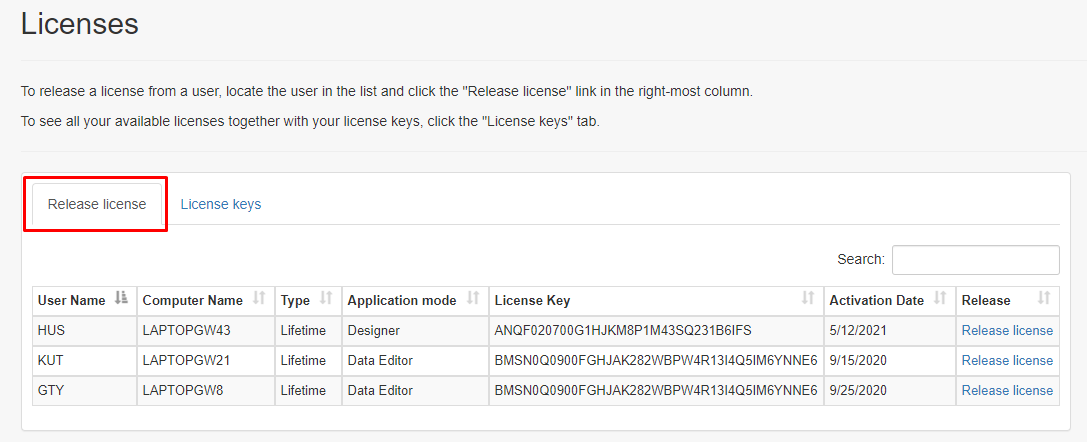
The columns in the list of activated user licenses contains the following information:
| Column | Description |
|---|---|
| User Name | The Windows login name of the licensed user. |
| Computer Name | The name of the computer that the license is activated on. |
| Type | Tells if the license is a Lifetime or Subscription license. |
| Application mode | Tells if this user has access to the Design mode features in SQL Spreads or only the Editor features. |
| License key | The license key used by this user. |
| Activation Date | The date when the license was activated. |
| Release | Link to release the license from the user. |
To see the next renewal date for a subscription, hover over the Subscription text in the Type column:
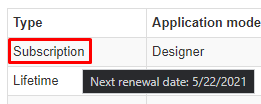
To get back to this screen, click the Licenses option in the top-right menu:
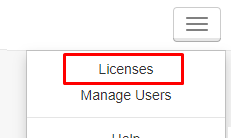
View your licenses
Go to the Licenses page and select the License keys tab to see a list of your licenses:

The columns in the list of licenses contains the following information:
| Column | Description |
|---|---|
| Type | Tells if the license is a Lifetime or Subscription license. |
| Application mode | Tells if this user has access to the Design mode features in SQL Spreads or only the Editor features. |
| Activation Date | The date when the license was activated. |
| Available Licenses | The number of unused licenses that can be assigned to new users. The second number in paranthesis is the total number of licenses. |
| Copy | Click this link to copy the license key to the clipboard. |
To see the next renewal date for a subscription, hover over the Subscription text in the Type column:
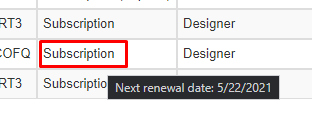
Release or transfer a license
To release a license from a user, go to the Licenses page and locate the user in the list. Then click the Release license on the right-side of the list:
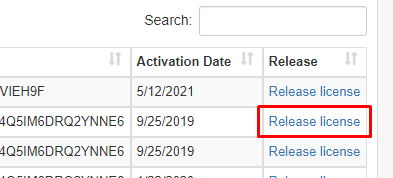
The user's license will now be released and available to use by another user.
Common License key
The common license key is a license key that works for all users. The common license key can be used to simplify deployment by including the license key into the SQL Spreads Excel Add-In installation package.
You will have two common license keys: One to use for the users who should use SQL Spreads in Design mode and one to use for the users who should use SQL Spreads in Data Editor mode.
If most of your users will use SQL Spreads in Data Editor mode, you can include the Data Editor common license key into the deployment package. For the users who need to use the Design mode, supply them with your common Design mode license key and let them manually enter the key in the About dialog in the SQL Spreads tab in Excel to activate the Design features.
Packaged deployment
The SQL Spreads Excel Add-In can be distributed as an MSI-package using Microsoft System Center.
For more details about how to add your Common License key to an installation package, please see this article about the Corporate Deployment.
The SQL Spreads installer
The same SQL Spreads installer supports both 32 and 64-bit versions of Office/Excel.
The default SQL Spreads installer is a per-user installer that installs SQL Spreads for the current user. There is also a separate per-machine installer to install SQL Spreads for all users on the machine.
In the delivery email you receive after ordering the License Manager Add-On you find all the links to download the different installers.