Intro
SQL Spreads is a data management solution where a Designer creates database connected Excel documents; SQL Spreads documents. The SQL Spreads documents can then be shared with non-technical users (Data Editors) who are responsible for the data and can use the SQL Spreads documents to manage the SQL Server data through Excel.
This part of the knowledgebase will go through how you create and setup SQL Spreads Excel documents to maintain data in SQL Server.
SQL Spreads documents are created using the SQL Spreads Designer that is shown on the right-side of Excel. Click the Open Designer button in the SQL Spreads tab in Excel to open the SQL Spreads Designer:
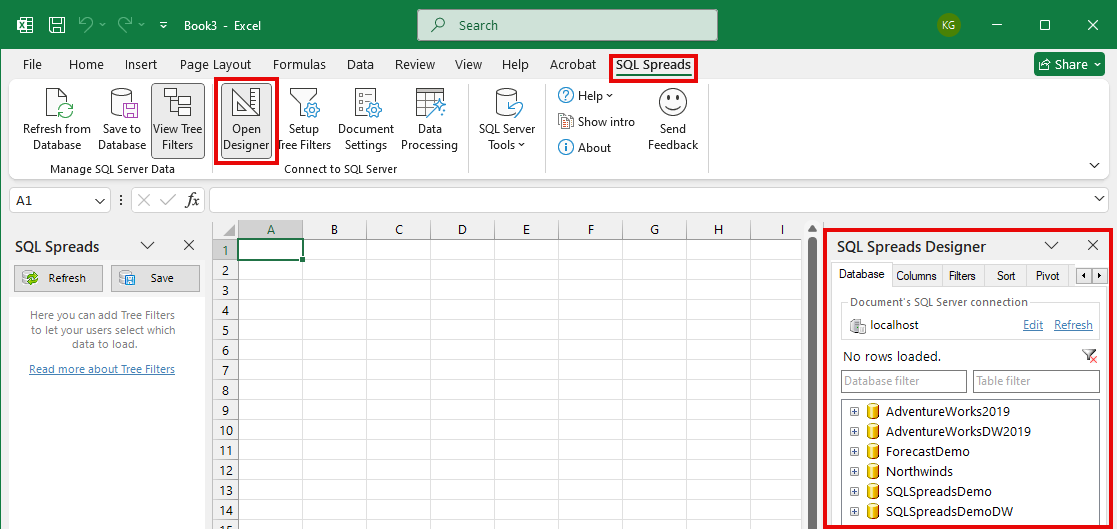
Video - Create your first SQL Spreads document
Working with multiple tables, databases and SQL Servers
- You can connect several SQL Server tables (from the same or different databases) to a SQL Spreads document by adding them into separate sheets in the Excel document.
- One SQL Spreads document connects to one SQL Server instance. If you have several SQL Servers, you will have to create one SQL Spreads document per SQL Server.
All settings are stored in the document
When you create a new SQL Spreads document, all the configurations that you do in the SQL Spreads Designer are stored within the Excel file. So you can easily share your new solution by just sending the file to other users. All users will need to have the SQL Spreads Add-In installed with a valid license.
SQL Spreads in Data Editor mode
For non-technical end users, SQL Spreads can be installed in Data Editor mode where all the configuration options, like the Designer, are locked down. A Data Editor can only work with data in a SQL Spreads document created by a Designer.
The Data Editor mode/role is controlled by a license key. You will need to purchase a separate Data Editor license key for each of your end users that need to make changes to your SQL Spreads documents that your Designer has created.
Contact support@sqlspreads.com for assistance with purchasing additional Data Editor licenses for your team.
