Can we use our own SQL query to import data from SQL Server to Excel?
To use a custom SQL query to import data in SQL Spreads, we recommend creating a SQL Server View where you put your SQL query and then select that View in the list of tables/views in the SQL Spreads Designer.
What happens if I add or remove a column in the table in SQL Server?
To detect changes in the underlying table, close and reopen the SQL Spreads Design mode by clicking the Design Mode button in the SQL Spreads tab in Excel:
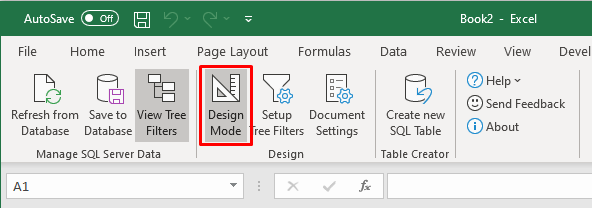
SQL Spreads will then detect any new or removed columns or changed data types.
New columns will be added as the last column. You can easily rearrange the columns in the SQL Spreads Designer by grabbing the small handle and moving the new column to the desired position:
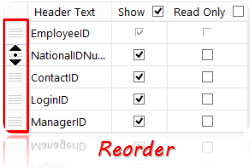
Is it possible to setup a connection to multiple SQL servers with SQL Spreads?
Yes, if you use separate Excel documents. The SQL Server connection in SQL Spreads is per Excel document, so to connect to two different servers you will need to use two separate Excel documents.
When using the Advanced Mode in SQL Spreads you can customize your import SQL query to use a linked server in SQL Server and in that way import data from two different servers into the same Excel document. All Database Mappings has to be to the same server.
Can I set a default value on a column in SQL Spreads?
To use default values in columns when you insert rows from Excel to SQL Server, you will have to add those default values on the table in SQL Server.
To add a default value to a table column in SQL Server follow these steps:
-
Open SQL Server Management Studio and connect to your SQL Server instance.
-
Locate your table and right-click the table name. Then select Design option in the menu shown:
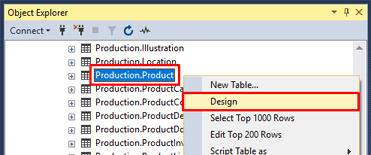
-
Select the column for which you would like to add the default value. In the Column Properties window below your columns, enter your default value into the field Default Value or Binding:
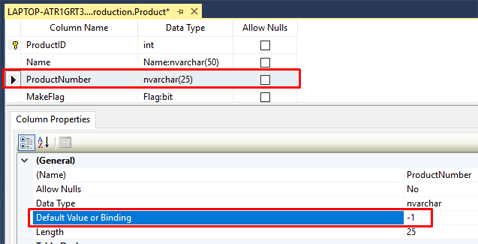
-
Click Save to save the changes to the table
Does SQL Spreads support linked servers?
Linked servers are unfortunately not supported in SQL Spreads. Though, you can connect one Excel document to one SQL Server and then connect another Excel document to another SQL Server.
What databases are supported by SQL Spreads?
Since the first release of SQL Spreads nearly ten years ago, we’ve been 100% focused on SQL Server.
About a year ago, we began expanding beyond SQL Server.
We now have a beta version of SQL Spreads with Snowflake support available, and a beta with PostgreSQL support will be available soon.
If you want to be among the first to easily update and insert data into Snowflake or PostgreSQL using Microsoft Excel, just send us a note