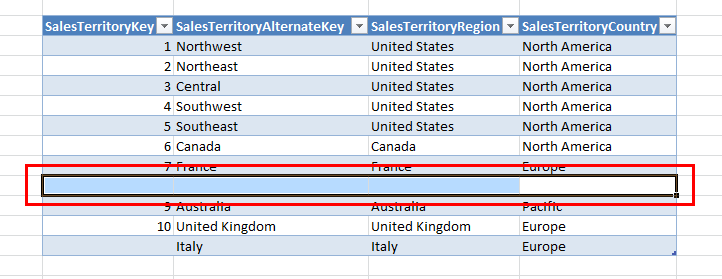To Update a value
Change the values in the cells in Excel and then click “Save” in the SQL Spreads user panel to save the changes back to SQL Server.
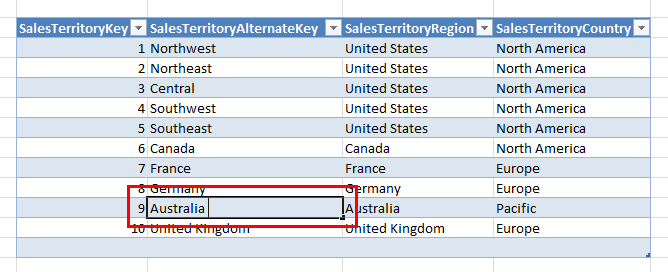
To Insert a new row
Add the new row in Excel just after the last row of data. Then click “Save” in the SQL Spreads user panel to save the new row back to SQL Server.
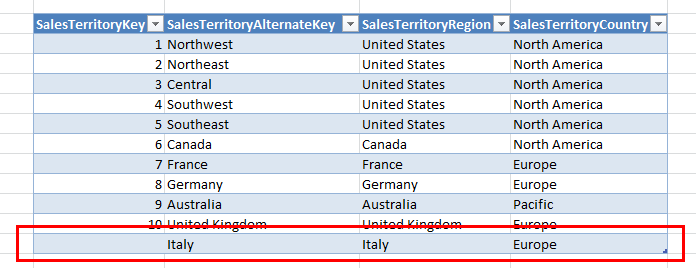
To Delete a row
Right-click the row header (row number) and select Delete:
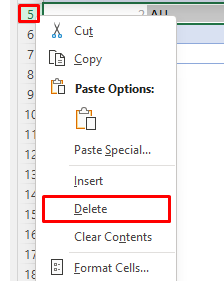
Then click “Save” in the SQL Spreads user panel to delete the row in SQL Server.
For SQL Spreads 6.1.15 and earlier:
Select all the columns in the row and press delete. You should also include the ID/Key column(s). Then click “Save” in the SQL Spreads user panel to delete the row in SQL Server.